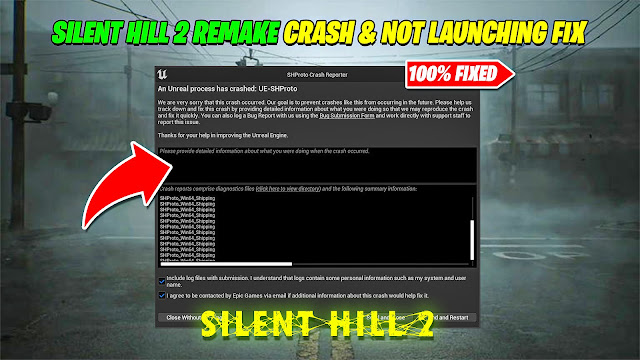
Silent Hill 2 Remake players encountering the SHProto Crash Reporter or UE-SHProto error may face this issue due to several reasons, including outdated drivers, corrupt game files, hardware incompatibilities, or improper settings in the Unreal Engine. Here's a detailed guide to resolve this error:
1. Verify Game Files
- Open the game launcher (Steam, Epic Games, etc.).
- Navigate to the library and locate Silent Hill 2 Remake.
- Right-click the game and select Properties > Local Files > Verify Integrity of Game Files.
- Let the tool check and repair any corrupted files.
2. Update Graphics Drivers
- Ensure your GPU drivers are up-to-date. Visit the official sites for NVIDIA or AMD to download the latest drivers.
- After updating, restart your computer and relaunch the game.
3. Adjust Graphics Settings
- Lower the in-game graphics settings to reduce GPU strain.
- Disable unnecessary visual effects like ray tracing and anti-aliasing.
- Set the resolution and frame rate to medium or low as a test.
4. Update Unreal Engine
- The game may rely on a specific Unreal Engine runtime version. Check for updates or patches for the game that fix Unreal Engine-related bugs.
5. Modify Game Config Files
- Go to the game’s installation directory and find the configuration files (often in a folder like
C:\Users\[Username]\AppData\Local\SHProto). - Open these files with a text editor and adjust settings like resolution, fullscreen mode, or texture quality.
6. Ensure System Compatibility
- Check the system requirements for Silent Hill 2 Remake and ensure your PC meets or exceeds them.
- Upgrade your RAM, storage, or GPU if necessary.
7. Run as Administrator
- Right-click the game executable and select Run as Administrator.
- This can help bypass permissions-related issues.
8. Disable Overlays and Background Applications
- Disable overlays from software like Steam, Discord, or GeForce Experience, which can cause conflicts.
- Close unnecessary background applications to free up system resources.
9. Reinstall the Game
- If none of the above works, uninstall and reinstall the game. This ensures a clean setup without lingering issues.
📌Download Pack Link:
📌Download Pack Link:
Watch Full Video On YouTube
AMD / Radeon: https://support.amd.com/en-us/download
Before you Download, Don’t Forget to Subscribe and Join the Discord Server!
Having trouble installing? Join our Discord so we can help Solve your problems: Join Here!





0 Comments